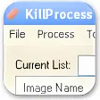Tool that records everything you input through your keyboard and mouse
Tool that records everything you input through your keyboard and mouse
Vote: (9 votes)
Program license: Trial version
Developer: Readmesoft
Works under: Windows
Vote:
Program license
(9 votes)
Trial version
Developer
Readmesoft
Works under:
Windows
Pros
- User-friendly interface, suitable for beginners
- Instant recording of mouse and keyboard actions
- Ability to edit macros to fine-tune automated tasks
- Function export feature for use on multiple computers
- System controls including scheduled shutdowns
Cons
- May require reading the instructions for complex tasks
- Limited to Windows OS; not cross-platform
Streamline Repetitive Tasks with Auto Macro Recorder
In an age where efficiency is key, Auto Macro Recorder by Readmesoft emerges as an indispensable tool for automating repetitive tasks on Windows-based systems. Aimed at enhancing productivity, this application is adept at capturing mouse clicks and keystrokes to replay them later, saving both time and effort for users.
Installation and User Interface
The installation of Auto Macro Recorder is straightforward, allowing users to quickly set up the program without any hassle. Once installed, it greets users with a clean and structured interface, ensuring that even those with minimal technical expertise can navigate through the functions with ease. The developers have placed a strong emphasis on user accessibility, making it a welcoming experience for novices and experts alike.
Recording and Script Editing
Initiating a recording is a simple process and can be done by pressing the F10 key, revealing a window with a readily accessible 'Record' button. The intuitive nature of the recording system means that users can begin a session with minimum preparation, capturing every mouse movement and keyboard input. After completing a recording, pressing the F11 key stops the session.
Editing recorded functions is where Auto Macro Recorder truly shines. The application allows users to fine-tune their scripts directly from the main window, providing a high level of control over the automation process. The ability to export recorded macros is particularly noteworthy, as it enables the execution of functions across different computers, making it a powerful tool for both individual use cases and collaborative environments.
Automation Features
Besides its core recording capabilities, Auto Macro Recorder excels in its additional automation features, such as scheduling shutdown times for the computer. This functionality extends the program's use beyond mere task repetition by integrating system controls, which can contribute significantly to energy saving and hardware longevity.
Performance and Reliability
Through performance testing, Auto Macro Recorder proved to be reliable, demonstrating a consistent ability to reproduce recorded tasks accurately. The application operates smoothly in the background, implying minimal impact on system resources, a crucial aspect for professionals who require their systems to maintain peak performance during macro execution.
Support and Documentation
It is worth mentioning that thorough reading of the provided instructions is recommended to leverage the full potential of the software. The support material is comprehensive, guiding users in utilizing all facets of the program's functionality effectively. In the case of more complex tasks, this documentation becomes a valuable resource for troubleshooting and advanced script customization.
Conclusion
Auto Macro Recorder stands out as a versatile and reliable solution for automating repetitive tasks on Windows. Providing a user-friendly interface combined with powerful editing and automation capabilities, it serves a wide range of needs from simple macro recording to complex automation setups. It positions itself as a vital tool to enhance productivity, broaden creative workflows, and manage routine activities with automated precision.
Pros
- User-friendly interface, suitable for beginners
- Instant recording of mouse and keyboard actions
- Ability to edit macros to fine-tune automated tasks
- Function export feature for use on multiple computers
- System controls including scheduled shutdowns
Cons
- May require reading the instructions for complex tasks
- Limited to Windows OS; not cross-platform